An implicit delegation allows an Investment Fund’s Portal Administrator to add their Legal Advisor, Investment Manager, and Fund Service Provider etc. as a Portal delegate (‘delegate’). The Portal Administrator of the Investment Fund should provide the delegation details to the Central Bank for the correct system links to be instructed. Once the implicit delegation is enabled by CBI the Portal Administrator of the Investment Fund's implicit Return Types will automatically delegate (including some or all of their sub-funds) for specific tasks, including the submission of request changes and communicating with the Central Bank via Portal messaging. This delegation is a 'blind' delegation on the system and the Investment Fund will not be able to make changes to it and therefore the 'Actions' Tab will not appear.
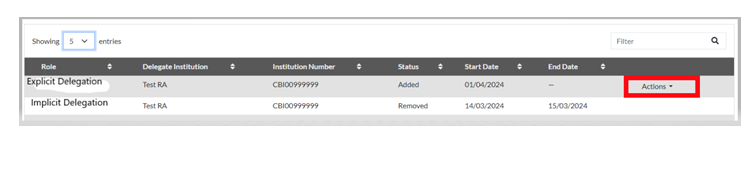
Legal Advisor, Investment Manager, and Fund Service Provider etc. who have been added as an Implicit Delegate by an Investment Fund can add Explicit Delegations after. The Portal Administrator or Portal User with the relevant permissions can add these delegation requirements as needed.What is an explicit delegation on the Portal? (ID: 230a)
An Investment Fund can add multiple filing representatives (explicit) delegates to their institution Portal profile. The list of available institutions for delegation is based on the information that was provided to the Central Bank during the authorisation process and any new filing representation for delegates should be sent to [email protected] for them to appear on the Investment Funds institution. These filing representative (explicit) delegations, once notified to the Central Bank, can be managed by the Portal Administrator and/or Portal User with the relevant permissions.
E.G. ABC Fund PLC has instructed LL Legal Advisors to act as their Legal Advisor (implicit delegate) and ALC Fund Manager as their filing representative (explicit). Both LL Legal Advisors and ALC Fund manage can take actions, subject to permissions, on ABC Fund PLC.